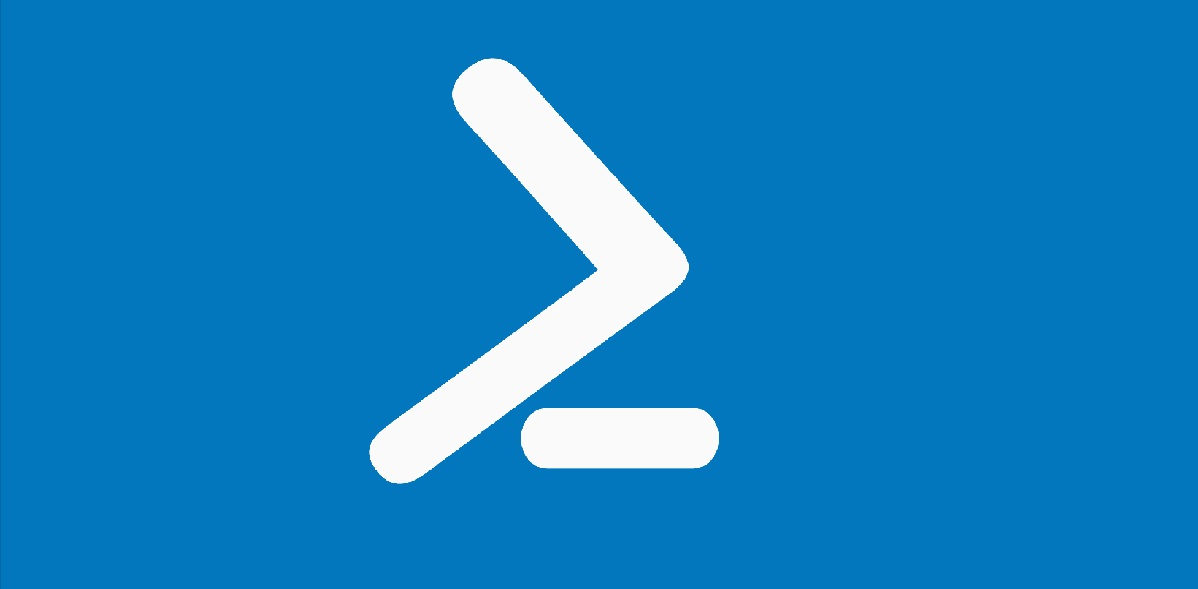Er zijn hier al meerdere artikelen de revue gepasseerd over het onderwerp updates. Zo was er het instellen van Windows Updates via powershell, en het herstellen van Windows Updates wanneer dit proces stokt.
Ditmaal gaat het over de installatie ervan via powershell. Ik maak hiervan gebruik van de powershell module PSWindowsUpdate. Voordat ik deze module kan installeren moet ik de NuGet Package provider installeren.
Zet eerst je Execution Policy op remote signed
Set-ExecutionPolicy RemoteSigned
Installeer vervolgens NuGet
Install-PackageProvider -Name NuGet -MinimumVersion 2.8.5.201 -Force
Hierbij kun je tegen een foutmelding aanlopen, zoals je hieronder ziet
PS C:\Windows\system32> Install-PackageProvider -Name NuGet -MinimumVersion 2.8.5.201 -Force WARNING: Unable to download from URI 'https://go.microsoft.com/fwlink/?LinkID=627338&clcid=0x409' to ''. WARNING: Unable to download the list of available providers. Check your internet connection. Install-PackageProvider : No match was found for the specified search criteria for the provider 'NuGet'. The package provider requires 'PackageManagement' and 'Provider' tags. Please check if the specified package has the tags. At line:1 char:1
Om de foutmelding te verhelpen voer je het onderstaande uit, waarna je het nogmaals probeert.
[Net.ServicePointManager]::SecurityProtocol = [Net.SecurityProtocolType]::Tls12
Installeer vervolgens de powershell module PSWindowsUpdate
Install-Module PSWindowsUpdate
Met behulp van Get-Command –module PSWindowsUpdate krijg je en overzicht van de mogelijke commando opdrachten die voor handen zijn.
PS C:\Windows\system32> Get-Command –module PSWindowsUpdate
PS C:\Windows\system32> Get-Command –module PSWindowsUpdate CommandType Name Version Source ----------- ---- ------- ------ Alias Clear-WUJob 2.2.0.2 PSWindowsUpdate Alias Download-WindowsUpdate 2.2.0.2 PSWindowsUpdate Alias Get-WUInstall 2.2.0.2 PSWindowsUpdate Alias Get-WUList 2.2.0.2 PSWindowsUpdate Alias Hide-WindowsUpdate 2.2.0.2 PSWindowsUpdate Alias Install-WindowsUpdate 2.2.0.2 PSWindowsUpdate Alias Show-WindowsUpdate 2.2.0.2 PSWindowsUpdate Alias UnHide-WindowsUpdate 2.2.0.2 PSWindowsUpdate Alias Uninstall-WindowsUpdate 2.2.0.2 PSWindowsUpdate Cmdlet Add-WUServiceManager 2.2.0.2 PSWindowsUpdate Cmdlet Enable-WURemoting 2.2.0.2 PSWindowsUpdate Cmdlet Get-WindowsUpdate 2.2.0.2 PSWindowsUpdate Cmdlet Get-WUApiVersion 2.2.0.2 PSWindowsUpdate Cmdlet Get-WUHistory 2.2.0.2 PSWindowsUpdate Cmdlet Get-WUInstallerStatus 2.2.0.2 PSWindowsUpdate Cmdlet Get-WUJob 2.2.0.2 PSWindowsUpdate Cmdlet Get-WULastResults 2.2.0.2 PSWindowsUpdate Cmdlet Get-WUOfflineMSU 2.2.0.2 PSWindowsUpdate Cmdlet Get-WURebootStatus 2.2.0.2 PSWindowsUpdate Cmdlet Get-WUServiceManager 2.2.0.2 PSWindowsUpdate Cmdlet Get-WUSettings 2.2.0.2 PSWindowsUpdate Cmdlet Invoke-WUJob 2.2.0.2 PSWindowsUpdate Cmdlet Remove-WindowsUpdate 2.2.0.2 PSWindowsUpdate Cmdlet Remove-WUServiceManager 2.2.0.2 PSWindowsUpdate Cmdlet Reset-WUComponents 2.2.0.2 PSWindowsUpdate Cmdlet Set-PSWUSettings 2.2.0.2 PSWindowsUpdate Cmdlet Set-WUSettings 2.2.0.2 PSWindowsUpdate Cmdlet Update-WUModule 2.2.0.2 PSWindowsUpdate
Voor een overzicht van beschikbare updates voor je het volgende uit:
Get-WindowsUpdate
Dit geeft je een lijst van beschikbare updates voorzien van het bijbehorende knowledgebase artikel nummer. Wil je een specifieke update installeren, dan doe je dat met de volgende opdracht:
Get-WindowsUpdate -Install -KBArticleID "KB4550994"
Wil je alle beschikbare updates installeren, kies dan voor:
Get-WindowsUpdate -Install -Acceptall -Autoreboot